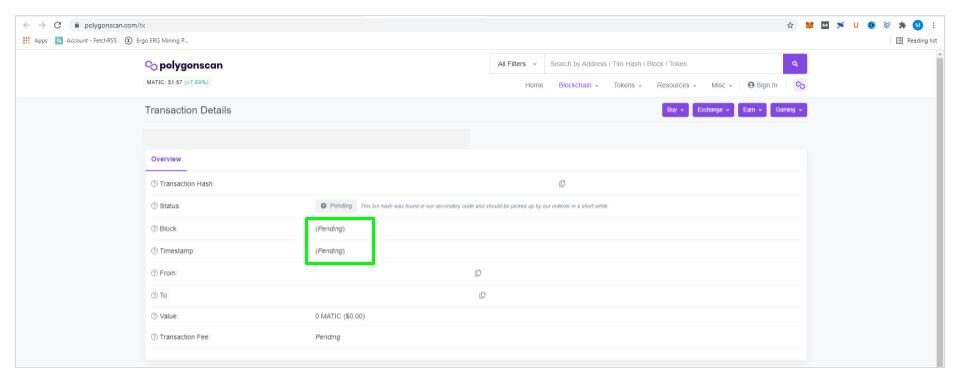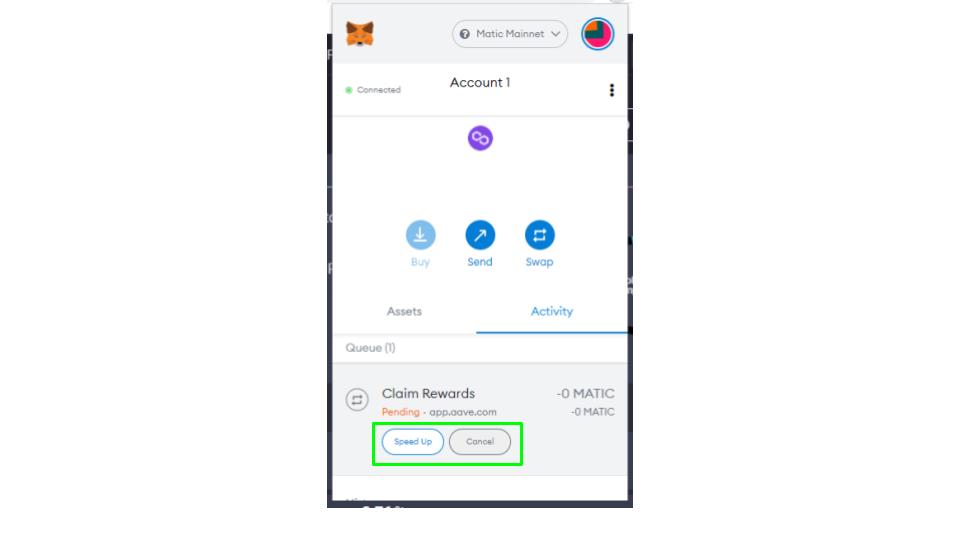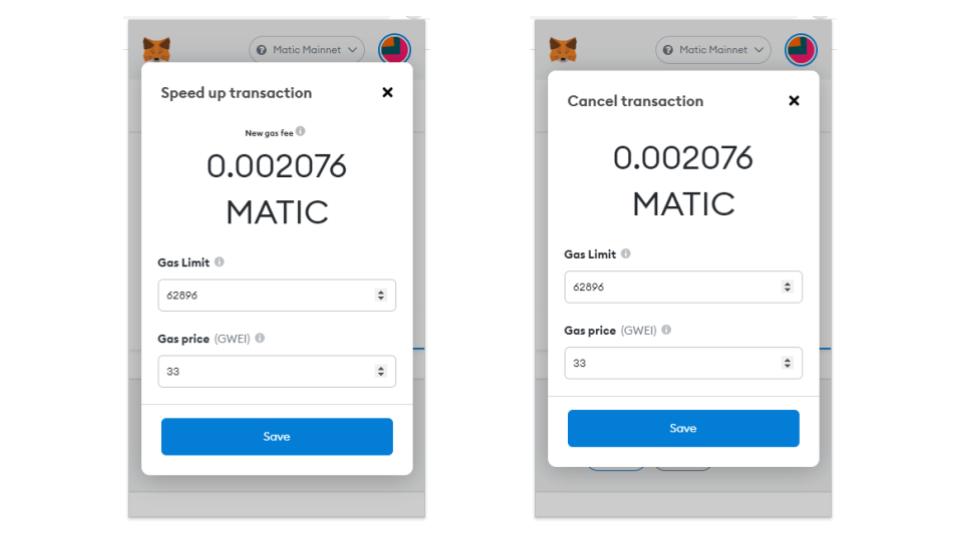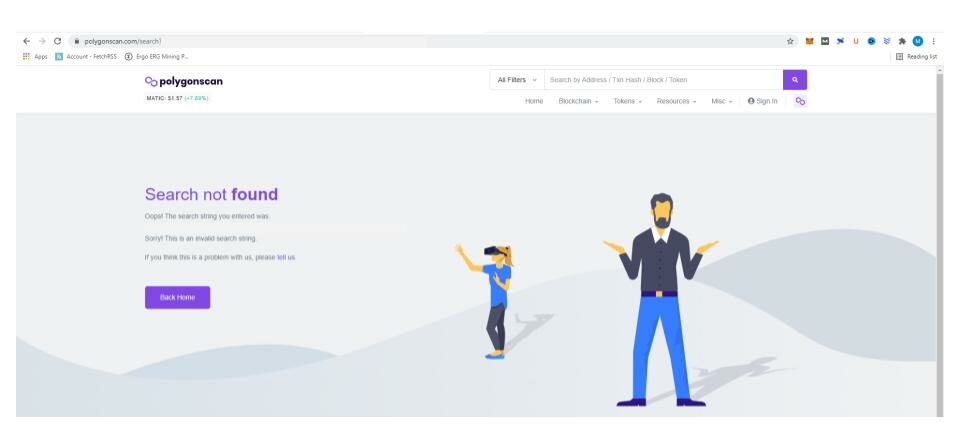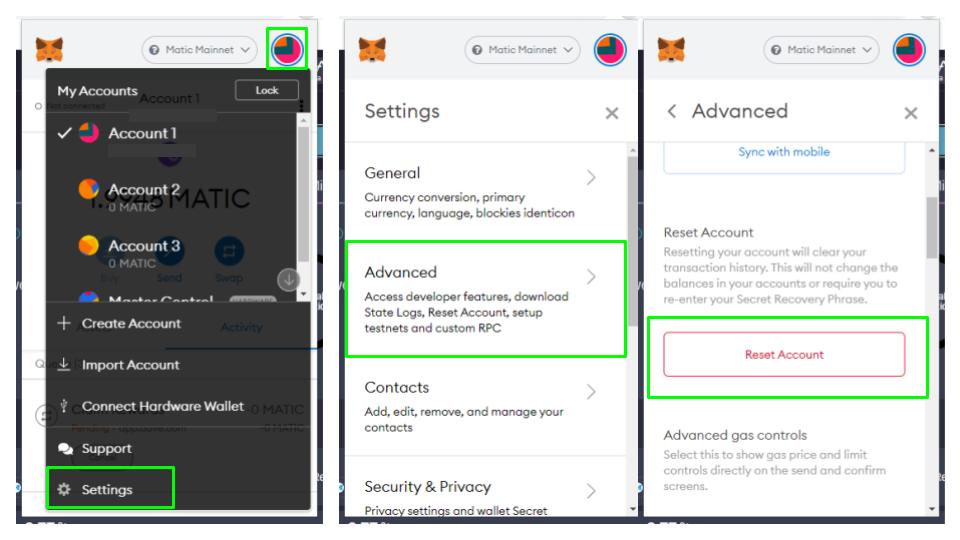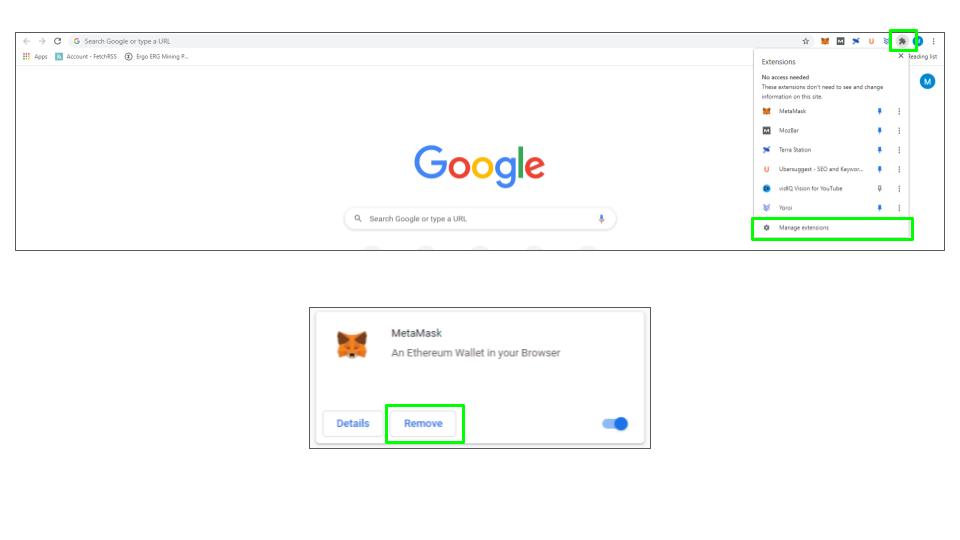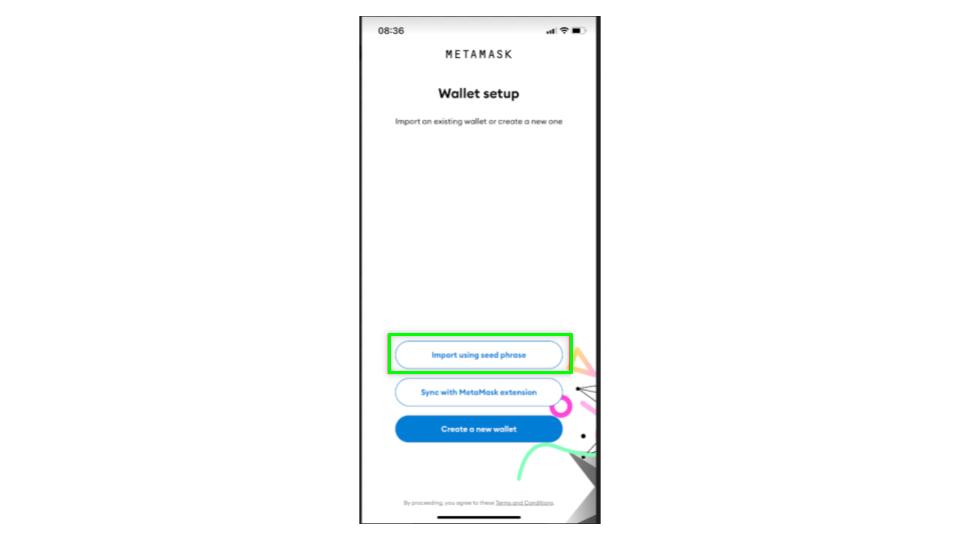A Stuck Metamask pending transaction is one of the most common and irritating issues. They sit in your cue, and block you from using your wallet. Below is a step-by-step guide on how to quickly fix Metamask and get your wallet back up and running.
October 27th, 2021| Mike Humphrey
Table of Contents
Why is the Transaction Stuck?
There are two main causes of stuck transactions. Either it is stuck due to gas fees, or because an error occurred when Metamask submitted the transaction to the blockchain. The first step in fixing the problem is to determine which of these two reasons is the cause. To do this, open Metamask, select the Activity tab, and click on the pending transaction.
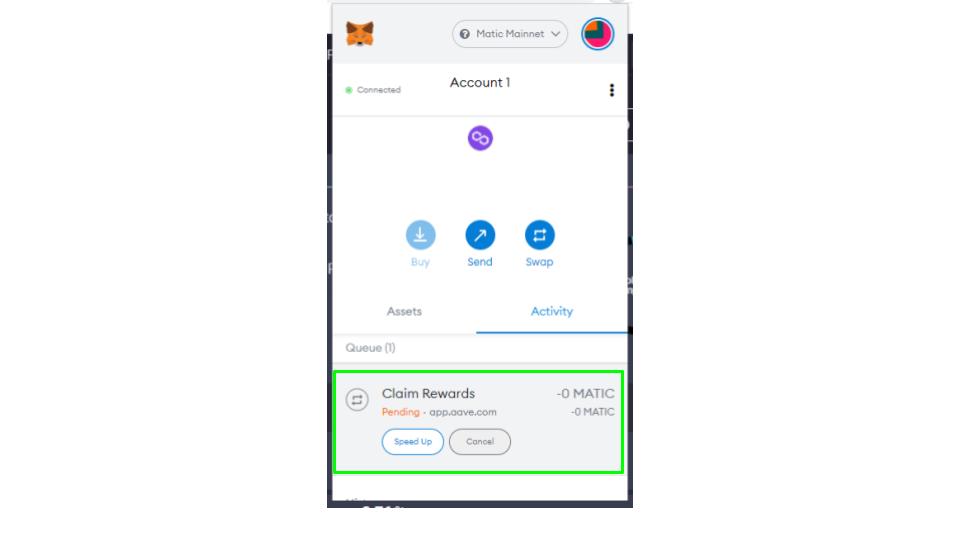
A new window with the details of the transaction will open. From here click on the “Transaction created” entry in the Activity Log. This will take you to the block explorer in your web browser, where you can check to see if the transaction was submitted properly.
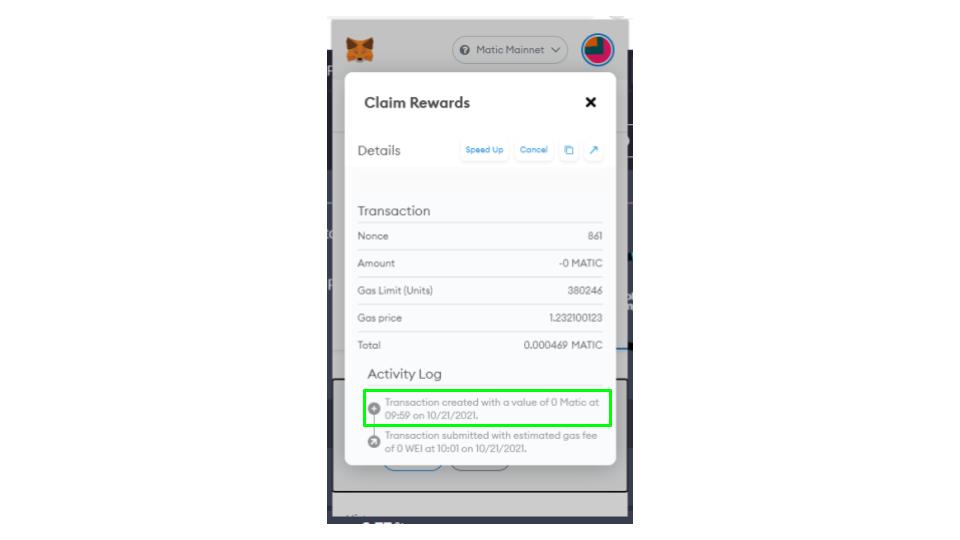
-
Pending on Blockchain
If your transaction is shown as pending on the blockchain it means that it was correctly submitted and is waiting in the cue. A transaction can get stuck as pending on the blockchain if the gas fees were not set high enough. This means the transaction has not been picked up by validators, and other transactions with higher gas fees are being validated first. The block explorer should show the transaction as pending, as seen in the screenshot below.

Solution
-
Speed Up the Transaction
You can speed up a transaction by increasing the gas fee. Go back to the Activity tab and Click on Speed Up. You will then be asked to increase your gas fees.
-
Cancel the Transaction
To do this go to the Activity tab and click cancel.


-
-
Error in Metamask Cue
Periodically Metamask will experience errors when sending transactions to the blockchain. Metamask will register the transaction as sent and will wait for a response. If not properly submitted, Metamask will wait indefinitely for a confirmation, resulting in a pending transaction sitting in the cue. In this case, when you check the block explorer it will return an error showing that the transaction does not exist.

Solution
Restart Chrome
If you restart Chrome, it will cause a reset in Metamask and it will clear the cue. In the Chrome address bar type in the command “chrome:restart”. This will cause the Chrome browser to shut down and restart, which will reload Metamask. If this does not work proceed to the next step.
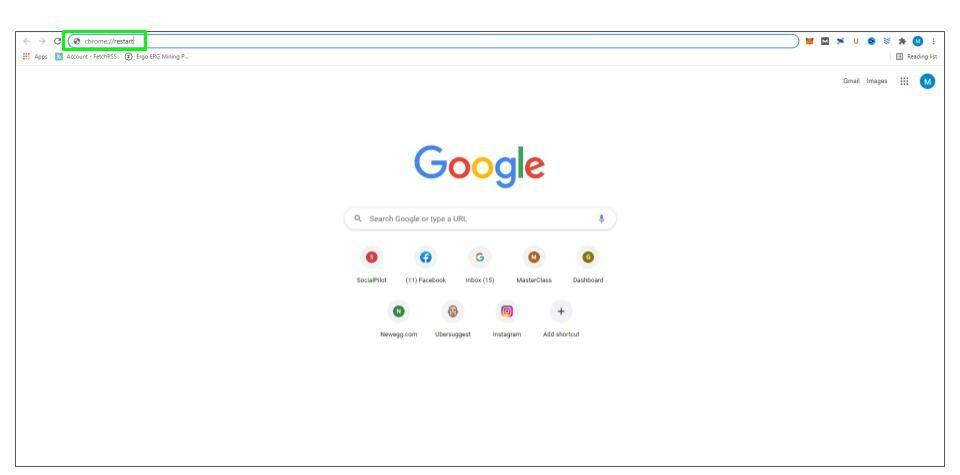
Other Options
-
Reset Metamask
If the above steps fail to remove the transaction you can reset Metamask. This is a soft reset that will not require you to recover your account, it will simply restart Metamask and remove your Activity cue. If your transaction is stuck on the blockchain, resetting Metamask will not immediately solve the problem. You will have to wait for the transaction to time-out before clearing the Activity log.
How To Reset Metamask
Click on the account icon circle, select settings, advanced, and click reset account.

-
Re-Install Metamask
If all else fails you can remove Metamask and re-install. Doing this will require you to re-download Metamask as well as use your key phrase to recover your wallet. This should only be used as a last resort. Entering your key phrase can be potentially dangerous if a hacker has access to your system.
How To Re-Intall Metamask
-
Uninstall Metamask
To uninstall click on the puzzle icon in the top right corner of your browser. Select manage extensions and in the new window click un-install Metamask.

-
Install Metamask
Download Metamask and re-install the extension.
-
Recover Wallet Using Key Phrase
When you restart Metamask select import using seed phrase, and follow the instructions.

-
Let us know if this guide helped you fix a stuck transaction in the comments below.